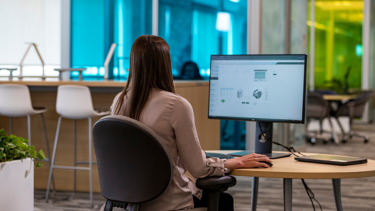Objective
Organize large volume of high-speed data with OT-based Information models. In high-speed production scenarios, it’s common for manufacturers the need to quickly access the entire set of operational related data (production, quality, maintenance, etc.) from various stages in the process.
Approach
Organize large volume of high-speed data with OT-based Information models. In high-speed production scenarios, it’s common for manufacturers the need to quickly access the entire set of operational related data (production, quality, maintenance, etc.) from various stages in the process.
Overview
FactoryTalk Edge Gateway software unifies data from industrial sources and control or automation systems. It integrates with a variety of cloud, IIoT, and big data applications including ThingWorx, Microsoft Azure IoT Hub, Microsoft SQL and more. This maximizes operational insights, simplifying and automating data ingestion in a single integration solution for IT applications.
With FactoryTalk Edge Gateway software user can create information models at the Operational Technology (OT) layer and efficiently map to upstream IT applications to improve performance KPIs like OEE, predictive quality and process efficiency.
With access to OT contextualized data, IT applications can help users to extract equipment insights across the enterprise. Quickly, easily, and proactively identify process and production inefficiencies and product defects. With less required data preparation time, customer can focus on using their data to detect and resolve equipment issues and improve production output.
Downloads
Please note: You will need to agree to the Terms & Conditions for each download.
Need Help?
Lorem ipsum dolor sit amet, consectetur adipiscing elit, sed do eiusmod tempor incididunt.
- Simplifies and automates industrial data collection, contextualization, and organization across equipment, devices, and automation assets
- Enables IT/OT convergence
- Unlocks key industrial performance insights from OT data
- Enables high IT data integrity
- Integrates with a variety of cloud, IIoT and big data applications
- High speed, synchronous data collection
- Reduces the need for IT technical expertise
Installation Guide
Supports OT / IT collaboration by empowering control engineers -Without traditional IT skills- to identify the most appropriate data sets (Information models) and send information directly to the IT layer.
Step 1: Connect
Supports OT / IT collaboration by empowering control engineers -Without traditional IT skills- to identify the most appropriate data sets (Information models) and send information directly to the IT layer.
Step 2: Contextualize
Contextualize the data into Information Models: Allows OT engineer to organize data in context as it pertains to the OT assets, simplifies maintenance and updates.
Step 3: Map
Map the data to enterprise and cloud applications: Supports Azure IoT Hub and Azure IoT Edge, Creates SQL table needed to store data and creates objects in ThingWorx to replicate the information model.
Step 1: Connect
Step 1.1: Define Driver
Drivers enable communication between the gateway and data sources. Add drivers to configure data collection paths for data sources and FactoryTalk Smart Object instances. Go Online to add a driver. By default, an EtherNet/IP (CIP) driver is installed with FactoryTalk Edge Gateway.
Add a Driver:
- Select Data Flow > Data Sources.
- From Define Drivers, select Add to add a driver to the gateway.
- From Select Driver, select the driver type to configure:
- FactoryTalk Live Data (FTLD)
- therNet/IP (CIP)
- Select Next.
- Enter the Driver Name and define the settings.
- The name must contain only letters, numbers, and hyphens.
- The settings differ for each driver type.
- Select Save.
Step 1.2: Configure Data Sources
Configure data sources to populate a namespace and collect data from data tags and FactoryTalk Smart Object instances. Data tags are accessed from controllers, devices, and servers. FactoryTalk Smart Object instances require an offline Studio 5000 Logix Designer project file (.acd) to populate the namespace and an EtherNet/IP driver for data collection.
FactoryTalk Edge Gateway gathers the directory of data from the source and stores the data into a namespace. In the case of FactoryTalk Smart Object instances, the FactoryTalk Smart Object model is also discovered and replicated in Models. Use these data tags and models to configure the gateway. From Configure Data Sources, add, edit, delete, populate, clear, and filter data sources.
Use Case 1:
Smart Objects
(Add a data source from a Studio 5000 Logix Designer Project File [.acd]) + Logix Echo Controller
Add data sources from offline Studio 5000 Logix Designer controller project files to populate a namespace and collect data from data tags and FactoryTalk Smart Object instances. The supported file type is “.acd”. FactoryTalk Smart Object instances are only available from the Studio 5000 Logix Designer project file (.acd) data source type and require an EtherNet/IP (CIP) driver. The data from the “.acd” project file is later accessed from the device or server running the Studio 5000 Logix Designer project file.
FactoryTalk Edge Gateway is compatible with Logix firmware revisions 16.00 or later. FactoryTalk Smart Object instances are supported in Logix firmware revisions 28.00 or later. The Studio 5000 Logix Designer project file (.acd) data source is compatible with these drivers: FactoryTalk Live Data and EtherNet/IP (CIP).
Add a Driver:
- Select Data Flow > Data Sources.
- From Define Drivers, select Add to add a driver to the gateway.
- From Select Driver, select the driver type to configure:
- FactoryTalk Live Data (FTLD)
- therNet/IP (CIP)
- Select Next.
- Enter the Driver Name and define the settings.
- The name must contain only letters, numbers, and hyphens.
- The settings differ for each driver type.
- Select Save.
Use Case 2:
FactoryTalk Live Data Shortcut
Add a data source from a FactoryTalk Live Data Shortcut – CompactLogix controller and VSD
Add data sources from FactoryTalk Live Data to populate a namespace and collect data from data tags. The data source is also a shortcut to these source types: HMI TagDb, OPC DA server, OPC UA server, and FactoryTalk® Linx™ shortcut. The FactoryTalk Live Data Shortcut data source is compatible with the FactoryTalk Live Data driver.
Add a data source from a Studio 5000 Logix Designer project file (.acd)
- Select Data Flow, Data Sources, and then from Configure Data Sources, add a data source.
- To add the first data source, select Add Data Sources.
- To add a subsequent data source, select Add.
- Enter the name and then from Data Browse Path Type, select Logix Project File (ACD).
- The name must contain only letters, numbers, and hyphens.
- From Driver for browsing, select the FactoryTalk Live Data driver.
- Select a network or local path and enter the browse path.
- (optional) To automatically generate the namespace, select Auto-populate namespace.
- Perform one of these:
- Select Use browse path for data collection.
- From Driver for Collection, select the FactoryTalk Live Data driver for the data collection path and enter the collection path.
- Select Save to add the data source.
Step 2: Contextualize
Step 2.1: Define Driver
Drivers enable communication between the gateway and data sources. Add drivers to configure data collection paths for data sources and FactoryTalk Smart Object instances. Go Online to add a driver. By default, an EtherNet/IP (CIP) driver is installed with FactoryTalk Edge Gateway.
LRESULT CALLBACK WndProd(
_In_ HWEND hWnd,
_In_ UINT message,
_In_ WPARAM wParam,
_In_ LPARAM lParam
);